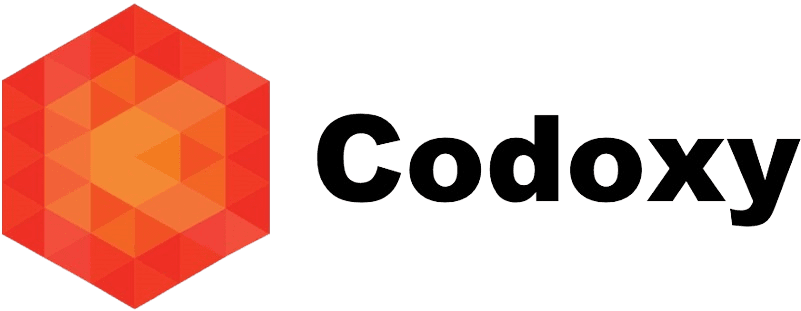Creating a website on WordPress is an excellent way to establish an online presence, whether for a blog, a business, or a personal portfolio. WordPress offers a plethora of themes that can be customized to fit your specific needs. Here’s a step-by-step guide to developing a website using a WordPress theme.
Step 1: Choose a Domain and Hosting Provider
Before you start building your WordPress site, you need a domain name and a hosting provider. Here’s how to get started:
- Choose a Domain Name: This is your website’s address on the internet (e.g., www.yourwebsite.com). Try to choose something short, memorable, and relevant to your content or brand.
- Select a Hosting Provider: A hosting provider stores your website files and makes them accessible on the internet. Popular hosting providers include Bluehost, SiteGround, and WP Engine. Many of these providers offer one-click WordPress installation.
Step 2: Install WordPress
Once you have your domain and hosting set up, you need to install WordPress. Most hosting providers offer easy, one-click WordPress installation. Here’s a general process:
- Log into your hosting account
- Find the WordPress installer tool (often found in the control panel or cPanel).
- Click to install WordPress and follow the on-screen instructions.
- Set up your WordPress account by creating an admin username and password.
Step 3: Choose and Install a WordPress Theme
Now that WordPress is installed, it’s time to choose a theme. WordPress themes control the design and layout of your site.
- Access the WordPress Dashboard: Go to www.yourwebsite.com/wp-admin and log in.
- Navigate to Themes: In the sidebar, go to Appearance > Themes.
- Add New Theme: Click the “Add New” button to browse thousands of free and premium themes.
- Search and Preview: Use the search bar or filter options to find a theme that suits your needs. You can preview themes to see how they will look on your site.
- Install and Activate: Once you find a theme you like, click “Install” and then “Activate” to apply it to your site.
Step 4: Customize Your Theme
After activating your theme, you can customize it to fit your specific needs. Most themes offer a range of customization options.
- Navigate to Customizer: Go to Appearance > Customize. This will open the WordPress Customizer, where you can make changes to your theme’s design.
- Modify Settings: Common customization options include:
- Site Identity: Change your site’s title and tagline.
- Colors: Adjust the color scheme.
- Typography: Change fonts and font sizes.
- Header and Background: Upload a custom logo, header image, and background.
- Menus: Create and organize navigation menus.
- Widgets: Add widgets to sidebars, footers, and other widget areas.
- Publish Changes: Once you’re happy with your customizations, click the “Publish” button to apply the changes to your live site.
Step 5: Add Content to Your Website
With your theme customized, it’s time to start adding content. WordPress uses two main types of content: pages and posts.
- Add Pages: Pages are static content, such as your home page, about page, and contact page.
- Go to Pages > Add New.
- Enter a title and content for your page.
- Click “Publish” to make the page live.
- Create Posts: Posts are dynamic content, typically used for blog entries.
- Go to Posts > Add New.
- Enter a title and content for your post.
- Assign categories and tags if applicable.
- Click “Publish” to make the post live.
Step 6: Install Plugins
Plugins extend the functionality of your WordPress site. There are plugins for SEO, security, performance, and more.
- Navigate to Plugins: Go to Plugins > Add New
- Search for Plugins: Use the search bar to find plugins that meet your needs.
- Install and Activate: Click “Install Now” and then “Activate” to add the plugin to your site.
Step 7: Optimize and Maintain Your Website
Regular maintenance and optimization are crucial for the performance and security of your website.
- Update Regularly: Keep WordPress, themes, and plugins updated to the latest versions.
- Backup Your Site: Use plugins like UpdraftPlus to schedule regular backups of your site.
- Optimize for SEO: Install an SEO plugin like Yoast SEO to optimize your content for search engines.
- Monitor Performance: Use tools like Google Analytics and performance plugins to monitor and improve site speed.
Conclusion
Developing a website on WordPress using a theme is a straightforward process that combines creativity with functionality. By following these steps, you can create a professional, customized website that meets your needs and engages your audience. Happy building!